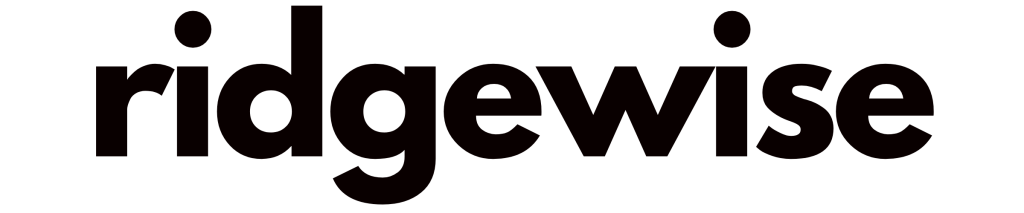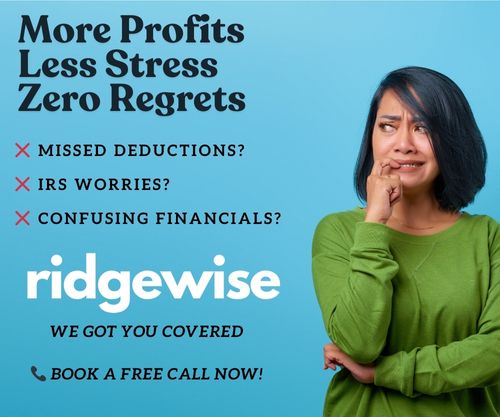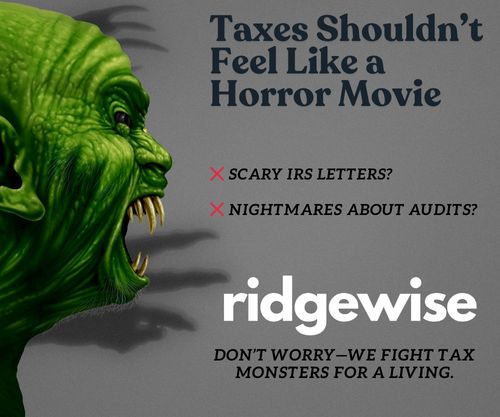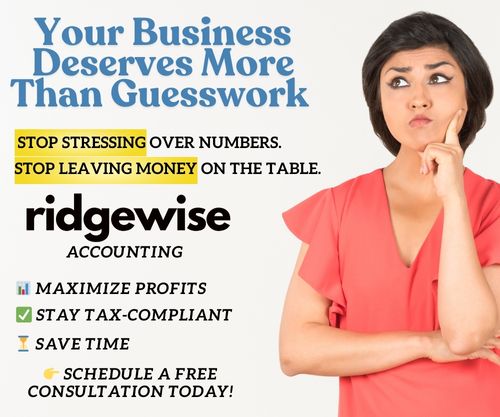With over 1.7 million businesses using Shopify and a growing demand for accurate financial tracking, understanding how to categorize Shopify in QuickBooks is essential for your business. Proper categorization not only aids in seamless bookkeeping but also helps you make informed decisions based on your sales data. In fact, businesses that effectively manage their accounting see an average revenue increase of 15%.
Ridgewise stands out as a reliable partner in handling your accounting and tax needs, ensuring that you get the most out of your Shopify sales data. By simplifying the process of categorization, Ridgewise allows you to focus on growth while minimizing errors in your financial records. Competitors may offer similar services, but Ridgewise combines expertise with personalized support tailored to your unique business requirements.
Accurate categorization is vital for financial clarity and success, and with the right tools and guidance, you can achieve it effortlessly.
Understanding The Importance Of Categorizing Shopify In QuickBooks
Categorizing Shopify transactions in QuickBooks ensures accurate financial reporting. Accurate categorization allows you to track revenue and expenses effectively. It simplifies tax preparation, making it easier to report your business’s financial health.
Proper categorization reveals spending patterns and profit margins. When transactions are organized, you can identify the most profitable products or services quickly. This clarity aids in making informed business decisions.
Without proper categorization, you risk financial discrepancies that can lead to tax issues or outdated financial data. Neglecting to categorize transactions can cause confusion during audits. This confusion may result in lost time and increased costs.
Ridgewise offers expert bookkeeping services that simplify the categorization process in QuickBooks. You receive personalized support to ensure that your Shopify transactions are accurately categorized, minimizing the risk of errors and enhancing your financial clarity. With Ridgewise’s assistance, you can focus more on growing your business rather than struggling with bookkeeping problems.
Steps To Categorize Shopify Sales In QuickBooks
Accurately categorizing Shopify sales in QuickBooks is essential for maintaining organized financial records. Follow the steps below to ensure that your transactions are set up correctly.
Setting Up Your QuickBooks Account
- Create a QuickBooks account if you don’t have one. Choose a pricing plan that fits your business needs.
- Navigate to the Chart of Accounts in QuickBooks. This is where you categorize different types of transactions.
- Set up specific accounts for Shopify sales. Use accounts such as Sales Revenue and Cost of Goods Sold to separate income and expenses.
- Classify your product categories. Ensure each product sold through Shopify has a corresponding category in QuickBooks for better tracking.
Ridgewise provides assistance in setting up your QuickBooks account properly. Their professional team ensures a smooth transition, allowing you to focus on your business while they handle the details.
Connecting Shopify To QuickBooks
- Access the Apps section in your QuickBooks account. Look for the Shopify integration app.
- Authorize the connection by logging in with your Shopify credentials. This allows QuickBooks to pull sales data directly from your Shopify store.
- Customize the settings. Choose what data to sync, such as sales totals and product details, to streamline your bookkeeping process.
- Verify the integration. Review the imported data to ensure everything matches your expectations.
Ridgewise can simplify the connection process between Shopify and QuickBooks. Their accounting experts guide you through each step, minimizing errors and ensuring that your financial data stays accurate.
Common Categories For Shopify Transactions
Categorizing Shopify transactions in QuickBooks helps ensure accurate financial management. Below are common categories you can use.
Product Sales
Product sales account for most transactions on Shopify. Classify income from each product sold under “Sales Revenue” in QuickBooks. Create subcategories for different product lines to track performance metrics effectively. Implementing accurate product categorization simplifies revenue tracking and helps identify top-selling items.
Ridgewise streamlines your bookkeeping processes. With Ridgewise’s services, you can expect consistent categorization and ongoing support for your product sales data.
Shipping Fees
Shipping fees, either included in sales or charged separately, should be carefully categorized. Assign these fees to a “Shipping Revenue” account in QuickBooks. This clarity aids in understanding shipping costs and their impact on profit margins. If returns or refunds occur, ensure you adjust these fees accordingly to maintain accurate financial records.
Ridgewise supports proper allocation of shipping fees, assisting you in navigating the complexities of logistics accounting. With expert help, you can maintain clear shipping expense records.
Discounts And Returns
Discounts and returns affect overall sales figures, so it’s crucial to categorize these transactions properly. Use “Sales Discounts” and “Sales Returns” accounts in QuickBooks. By doing so, you maintain clear visibility into adjustments that may impact your profits.
With Ridgewise’s expertise, tracking discounts and returns becomes straightforward. Rely on Ridgewise for thorough accounting practices that reflect accurate financial data.
Best Practices For Accurate Categorization
Accurate categorization of Shopify transactions in QuickBooks requires attention to detail and consistent practices. Follow these best practices to ensure proper financial management.
- Regularly Review Transactions: Regular reviews help identify any misclassified items. Checking transactions weekly prevents discrepancies from accumulating.
- Create Clear Categories: Establish specific categories for different types of income and expenses. Clear categories, like Sales Revenue or Cost of Goods Sold, enhance tracking.
- Utilize Subcategories: Use subcategories for product lines to analyze performance effectively. For instance, categorize “Sales Revenue” by different product types to assess their contribution.
- Implement Consistent Naming Conventions: Use identical naming conventions across your accounts. Consistency avoids confusion and aids in easier reporting.
- Integrate Properly: Ensure the connection between Shopify and QuickBooks is fully operational. Proper integration prevents data entry errors and helps maintain accurate records.
- Document Everything: Maintain detailed records of transactions and their categorizations. Documentation acts as a reference point in case of discrepancies or audits.
- Stay Up to Date with Tax Laws: Be aware of current tax regulations that impact categorization. Familiarity with tax codes can prevent misinterpretations leading to problems later.
- Utilize QuickBooks Features: Make use of QuickBooks functionalities, such as class tracking, to categorize transactions accurately. Class tracking organizes transactions by departments or product lines.
- Train Your Team: Ensure all staff members involved in bookkeeping are trained. Understanding how to categorize correctly reduces errors and promotes uniformity.
- Consult a Professional: Seek help from accounting professionals when needed. Ridgewise offers expert bookkeeping services to guide you through the categorization process. With their tailored support, you minimize error risk and enhance your financial clarity.
By applying these practices, you ensure accurate financial data management and facilitate informed decision-making. Ridgewise stands ready to assist with comprehensive bookkeeping services, streamlining your financial processes while you focus on growing your business.
Key Takeaways
- Accurate categorization of Shopify transactions in QuickBooks is critical for effective financial reporting and decision-making.
- Proper categorization aids in tracking revenue and expenses, simplifying tax preparation, and identifying profitable products or services.
- Utilize specific categories like “Sales Revenue” and “Cost of Goods Sold” for organizing transactions and enhancing visibility into your business’s financial health.
- Regularly review and update transaction classifications to prevent discrepancies and maintain clear financial records.
- Take advantage of expert support from services like Ridgewise to ensure efficient integration and accurate categorization, allowing you to focus on business growth.
Conclusion
Accurate categorization of your Shopify transactions in QuickBooks is crucial for your business’s financial health. By implementing the right practices and leveraging resources like Ridgewise, you can streamline your bookkeeping and gain valuable insights into your revenue and expenses. This clarity empowers you to make informed decisions and focus on growth.
Don’t underestimate the impact of proper categorization. It can save you time and money while minimizing the risk of errors and complications during tax season. With consistent attention to detail and the right support, you can navigate the complexities of bookkeeping with confidence, ensuring your business thrives in a competitive landscape.
Frequently Asked Questions
Why is accurate categorization of Shopify transactions important in QuickBooks?
Accurate categorization of Shopify transactions in QuickBooks is vital for effective financial tracking. It helps businesses simplify tax preparation and identify spending patterns and profit margins. This clarity supports informed decision-making and can lead to increased revenue. Poor categorization may result in financial discrepancies and increased costs during audits.
How can Ridgewise help with Shopify and QuickBooks integration?
Ridgewise offers expert bookkeeping services and personalized support for managing Shopify transactions in QuickBooks. They provide guidance for setting up accounts, categorizing transactions, and ensuring smooth integration. With their assistance, businesses can reduce the risk of errors and enhance financial clarity.
What steps should I follow to categorize Shopify sales in QuickBooks?
To categorize Shopify sales in QuickBooks, start by creating your QuickBooks account and setting up sales accounts, like Sales Revenue and Cost of Goods Sold. Connect Shopify to QuickBooks by authorizing the integration and customizing data sync settings. Lastly, ensure accurate classification of income and expenses through detailed categorization.
What are some common categories for Shopify transactions?
Common categories for Shopify transactions include Product Sales, Shipping Fees, and Discounts and Returns. Product income should be labeled under “Sales Revenue” while shipping fees go under “Shipping Revenue.” Discounts and returns are categorized as “Sales Discounts” and “Sales Returns,” respectively.
What are best practices for accurately categorizing transactions in QuickBooks?
Best practices for accurate categorization involve regularly reviewing transactions for misclassifications, creating clear categories for income and expenses, and maintaining consistent naming conventions. It’s also essential to ensure proper integration between Shopify and QuickBooks and document transactions thoroughly. Consulting professionals like Ridgewise is advisable for improved accuracy.
How can I ensure my bookkeeping staff is well-trained?
To ensure your bookkeeping staff is well-trained, provide them with comprehensive training on QuickBooks and Shopify integration. Encourage regular workshops and updates on best practices. Consulting with experts like Ridgewise can further enhance their skills, reducing errors and improving financial clarity in your business operations.